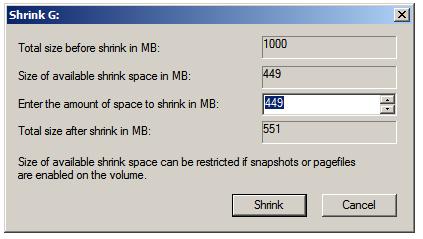The partitions on a Windows disk may be shrunk to a smaller size using the Disk Management snap-in or from the command prompt using the diskpart tool.
The snap-in can be accessed either from
- The Server Manager or Computer Management tools. To launch the Server Manager open the Start menu and click on the Server Manager option, or click on the Server Manager icon in the task bar.
- Alternatively launch Computer Management from Start -> All Programs -> Administration Tools -> Computer Management or run compmgmt.csc.
Within Disk Management right click on the volume to that needs to be resized and select Shrink Volume… from the popup menu to invoke the Shrink dialog as shown below:
If the “Shrink Volume” menu option is disabled it is likely that the volume is formatted with a FAT based file system and, as such, cannot be reduced in size using these techniques.Specify the amount by which the volume is to shrink and click on the Shrink button to initiate the resize