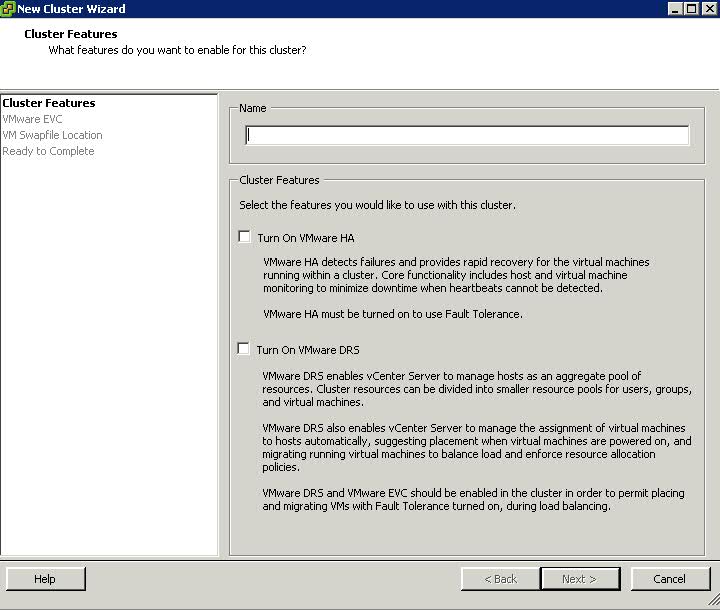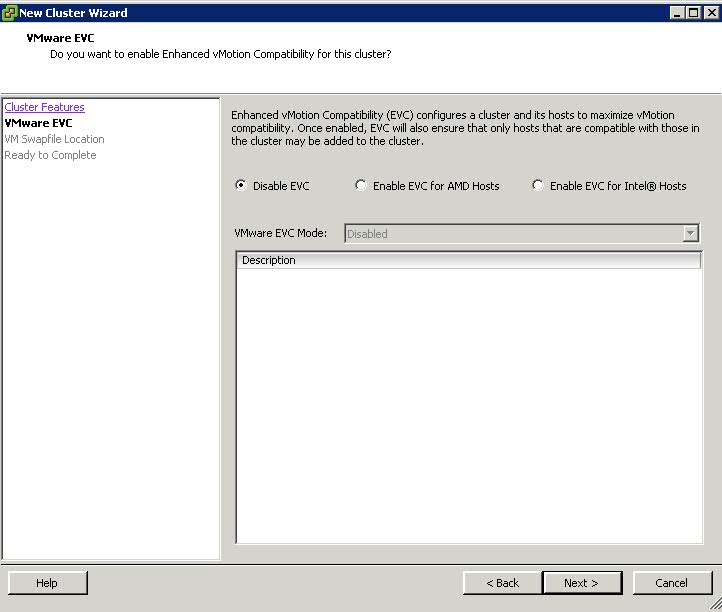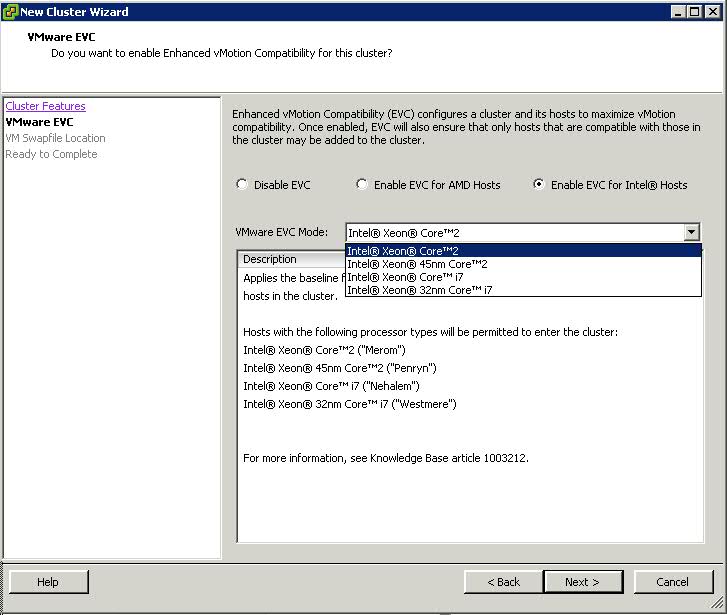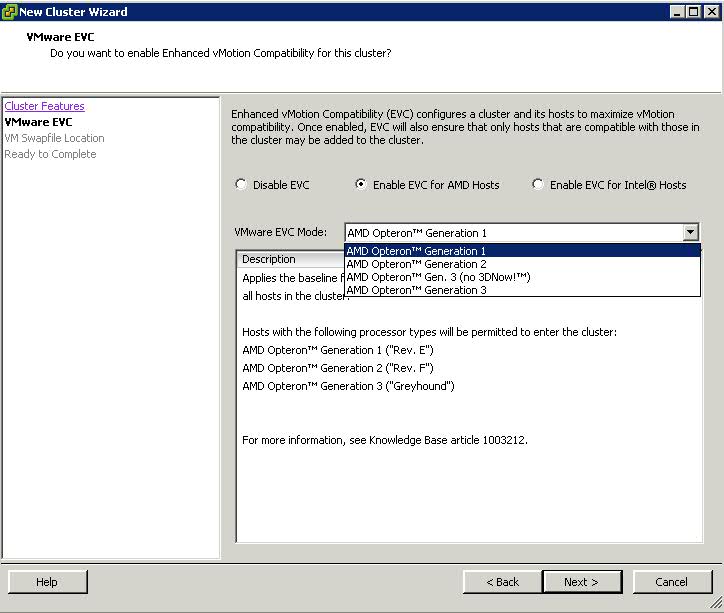EVC is short for Enhanced VMotion Compatibility. EVC allows you to migrate virtual machines between different generations of CPUs.
What is the benefit of EVC?
Because EVC allows you to migrate virtual machines between different generations of CPUs, with EVC you can mix older and newer server generations in the same cluster and be able to migrate virtual machines with VMotion between these hosts. This makes adding new hardware into your existing infrastructure easier and helps extend the value of your existing hosts. With EVC, full cluster upgrades can be achieved with no virtual machine downtime whatsoever. As you add new hosts to the cluster, you can migrate your virtual machines to the new hosts and retire the older hosts
How do I use EVC?
EVC is enabled for a cluster in the VirtualCenter or vCenter Server inventory. After it is enabled, EVC ensures that migration with VMotion is possible between any hosts in the cluster. Only hosts that preserve this property can be added to the cluster.
How does it work?
After EVC is enabled, all hosts in the cluster are configured to present the CPU features of a user-selected processor type to all virtual machines running in the cluster. This ensures CPU compatibility for VMotion even though the underlying hardware might be different from host to host. Identical CPU features are exposed to virtual machines regardless of which host they are running on, so that the virtual machines can migrate between any hosts in cluster
Which CPUs are compatible with each EVC mode?
To determine the EVC modes compatible with your CPU, search the VMware Compatibility Guide. Search for the server model or CPU family, and click the entry in the CPU Series column to display the compatible EVC modes.
Note: EVC is required for Fault Tolerant Machines to interoperate and integrate with DRS.
Instructions for enabling
- Right click on the Datacenter object in vCenter and select New Cluster
- Type a name for the new cluster
- Enable HA and DRS as you require
- Select which EVC CPU Type you need
- You then have to choose the processor mode you need. See below 2 diagrams
- In order to know what mode to choose, please follow the below article
http://kb.vmware.com/kb/1003212
EVC and General Application Performance White Paper
http://www.vmware.com/files/pdf/techpaper/VMware-vSphere-EVC-Perf.pdf