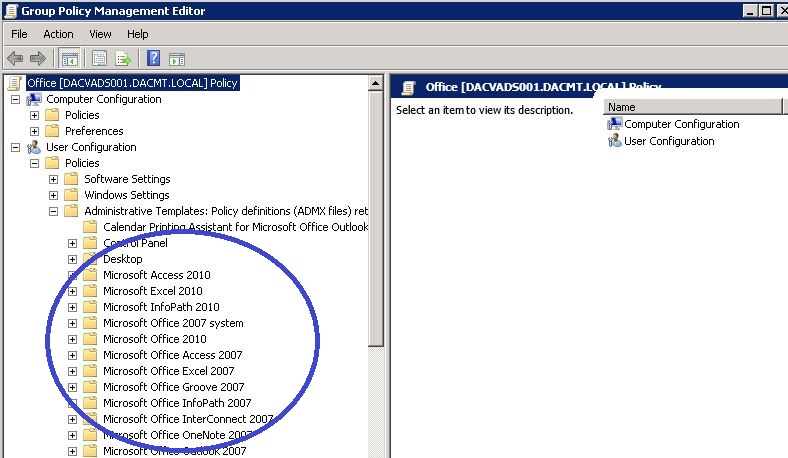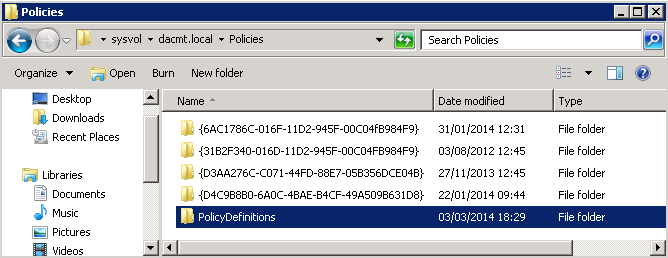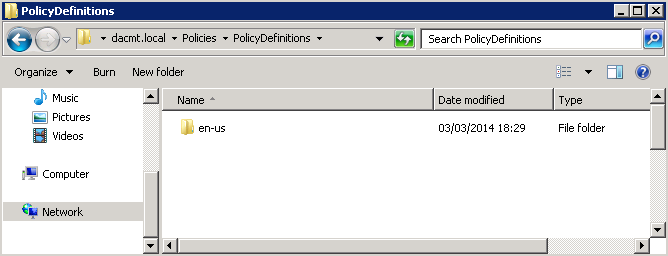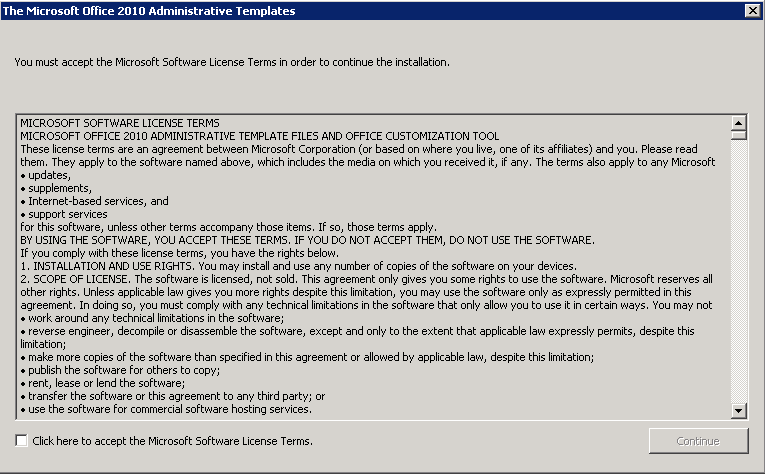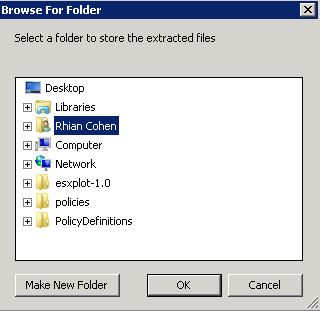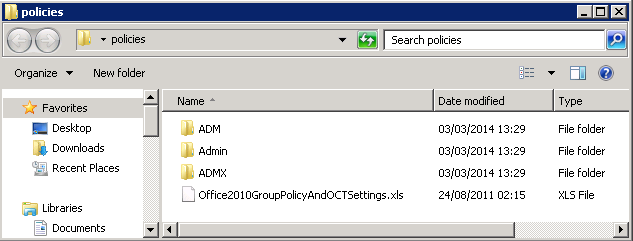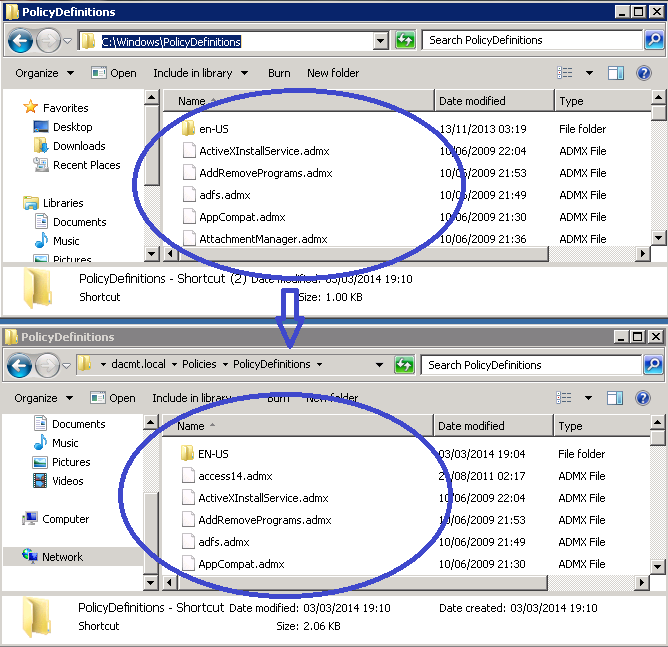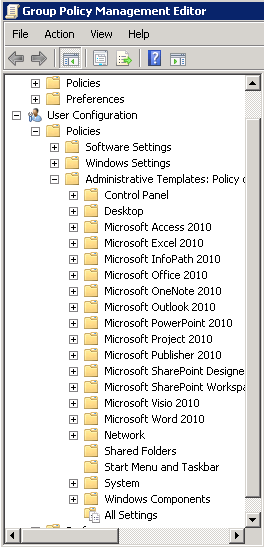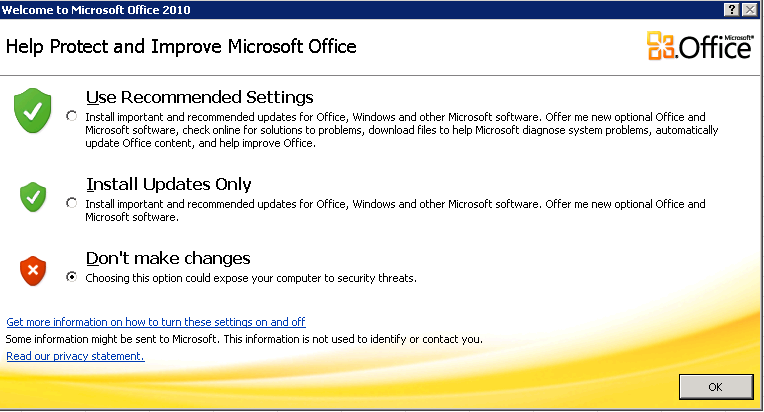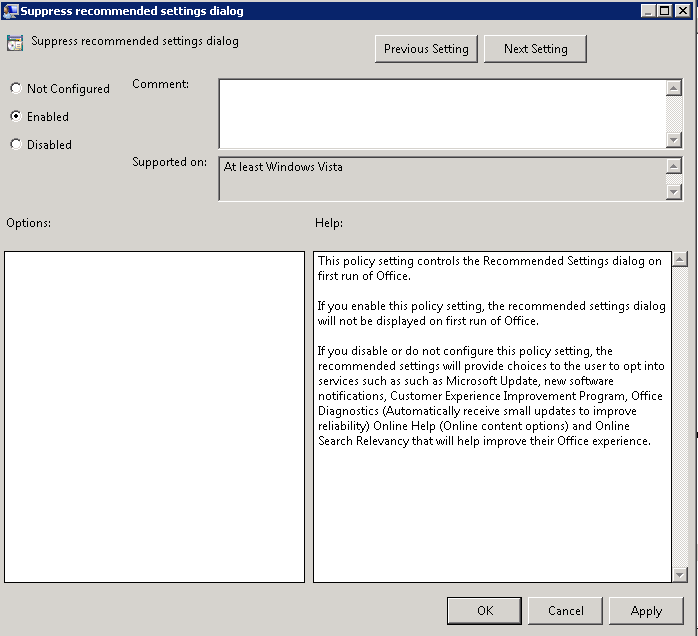Managing Group Policy ADMX Files
Microsoft Windows Vista® and Windows Server 2008 introduce a new format for displaying registry-based policy settings. Registry-based policy settings (located under the Administrative Templates category in the Group Policy Object Editor) are defined using a standards-based, XML file format known as ADMX files. These new files replace ADM files, which used their own markup language. The Group Policy tools; Group Policy Object Editor and Group Policy Management Console remain largely unchanged. In the majority of situations, you won’t notice the presence of ADMX files during day-to-day Group Policy administration tasks.
ADMX files provide an XML-based structure for defining the display of the Administrative Template policy settings in the Group Policy tools. The Group Policy tools will recognize ADMX files only if you are using a Windows Vista–based or Windows Server 2008–based computer.
Unlike ADM files, ADMX files are not stored in individual GPOs. For domain-based enterprises, administrators can create a central store location of ADMX files that is accessible by anyone with permission to create or edit GPOs. Group Policy tools will continue to recognize custom ADM files you have in your existing environment, but will ignore any ADM file that has been superseded by ADMX files: System.adm, Inetres.adm, Conf.adm, Wmplayer.adm, and Wuau.adm. Therefore, if you have edited any of the these files to modify existing or create new policy settings, the modified or new settings will not be read or displayed by the Windows Vista–based Group Policy tools.
The Group Policy Object Editor automatically reads and displays Administrative Template policy settings from ADMX files that are stored either locally or in the optional ADMX central store. The Group Policy Object Editor will automatically read and display Administrative Template policy settings from custom ADM files stored in the GPO. You can still add or remove custom ADM files with the Add/Remove template menu option. All Group Policy settings currently in ADM files delivered by the Windows Server 2003, Windows XP, and Windows 2000 will also be available in Windows Vista and Windows Server 2008 ADMX files.
Note: I have tested the Co-Existence of the 2007 Microsoft Office Templates and the 2010 Microsoft Office Templates and they seem to work together nicely. See pic below. The same process applies to adding a second lot of templates
Procedure
- First download the Office 2010 Administrative Template files (ADM, ADMX/ADML) and Office Customization Tools
- http://www.microsoft.com/en-gb/download/details.aspx?id=18968
- If you also want the Office 2007 Administrative Templates Files you can download them on the link below
- http://www.microsoft.com/en-us/download/details.aspx?id=22666
- Save these on to your Domain Controller
- Navigate to the folder \\dacmt.local\sysvol\domain\Policies. Note: Swap dacmt.local for your domain
- Create a new folder (Central Store) called PolicyDefinitions in \\dacmt.local\sysvol\domain\Policies.
- The central store is a folder structure created in the Sysvol directory on the domain controllers in each domain in your organization. You will need to create the central store only once on a single domain controller for each domain in your organization. The File Replication service then replicates the central store to all domain controllers in a domain. However, it is recommended that you create the central store on the primary domain controller. Group Policy Management Console and Group Policy Object Editor can use ADMX files more quickly because Group Policy tools connect to the primary domain controller by default.
- Create a subfolder of \\dacmt.local\sysvol\domain\Policies\PolicyDefinitions\en-us for each language your Group Policy administrators will use. Each subfolder is named after the appropriate ISO-style Language/Culture Name. E.g %domain%\sysvol\domain\policies\PolicyDefinitions\en-us
- Run the Office 2010 Administrative Template exe as per below and save the 3 folders into a temp folder
- Save into a temp folder for now
- You should now see the following 3 folders
- Go to your downloaded Office 2010 files and copy the admx files into the %domain%\sysvol\domain\policies\PolicyDefinitions folder
- Go to your downloaded files and copy the adml files into the %domain%\sysvol\domain\policies\PolicyDefinitions\EN-US Folder
- You now need to go to c:\Windows\Policy Definitions and copy what is in here into the \\dacmt.local\sysvol\domain\Policies\PolicyDefinitions\ folder and the \\dacmt.local\sysvol\domain\Policies\PolicyDefinitions\en-us folder as this will allow you to see the existing Administrative Templates along with the new Office ones
- Open Group Policy Management console and you should now see the following
If you then navigate into each Office Setting. For example, go into Microsoft Office, you can suppress the initial box which pops up saying Welcome to Microsoft Office etc
- And this is the Group Policy below which will stop the above screen
- Now you can go through any which you need to apply
- Voila 🙂
Useful Links
http://technet.microsoft.com/en-us/library/cc748955%28v=ws.10%29.aspx
http://technet.microsoft.com/en-us/library/gg490629%28v=office.14%29.aspx