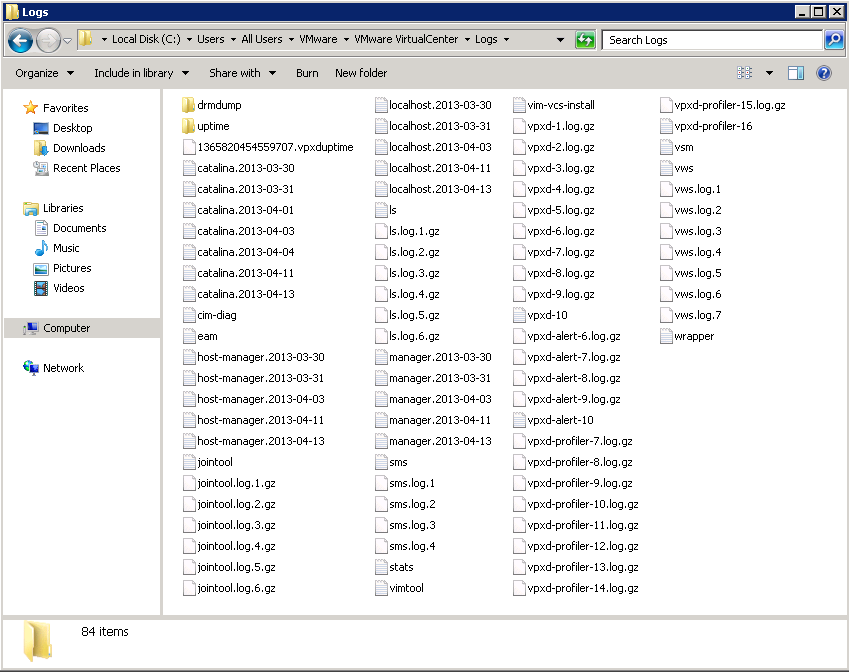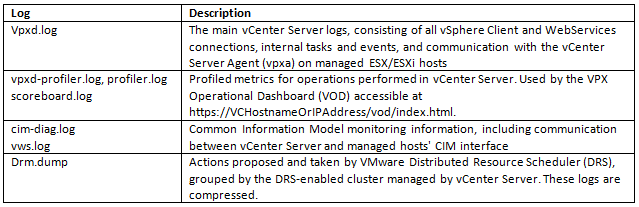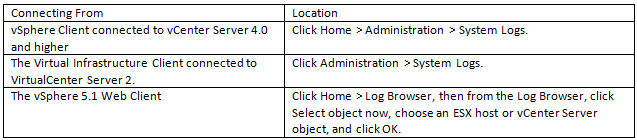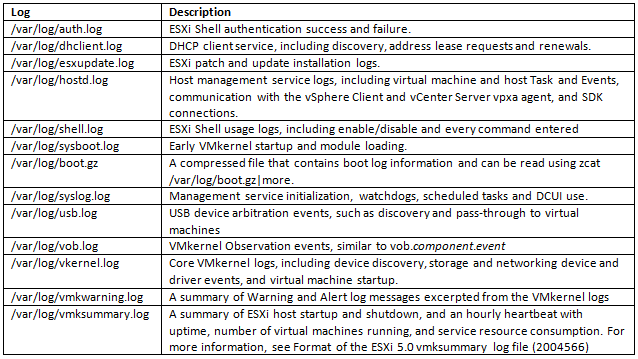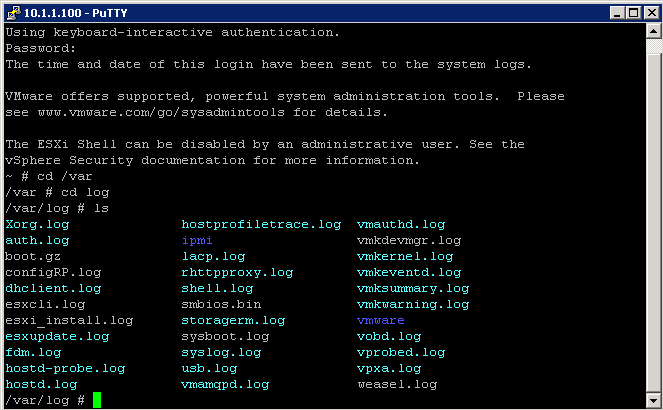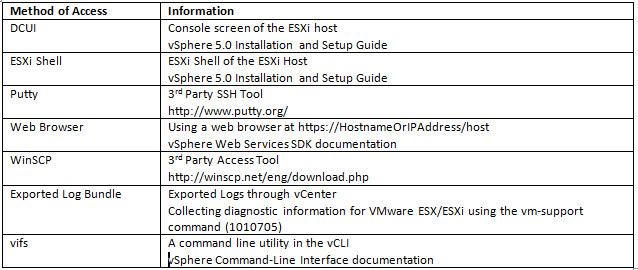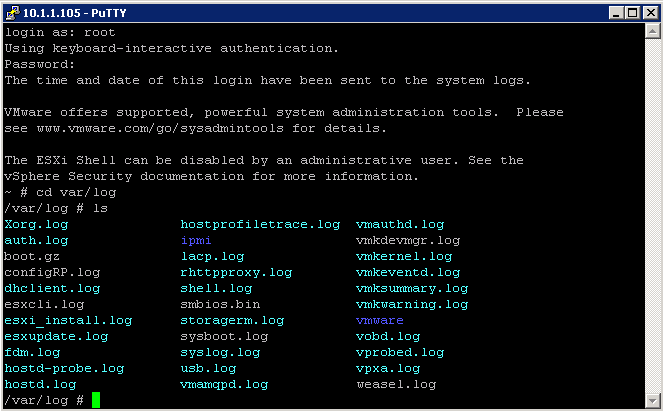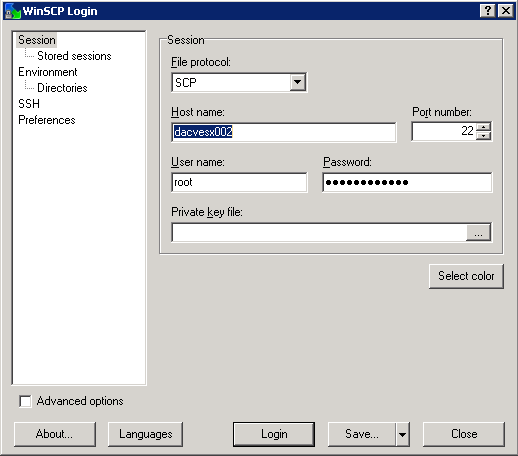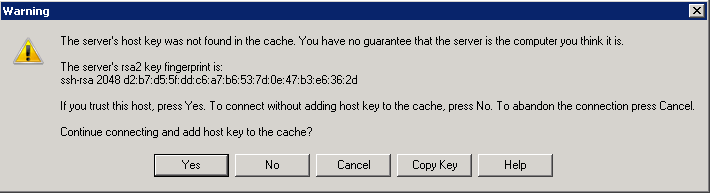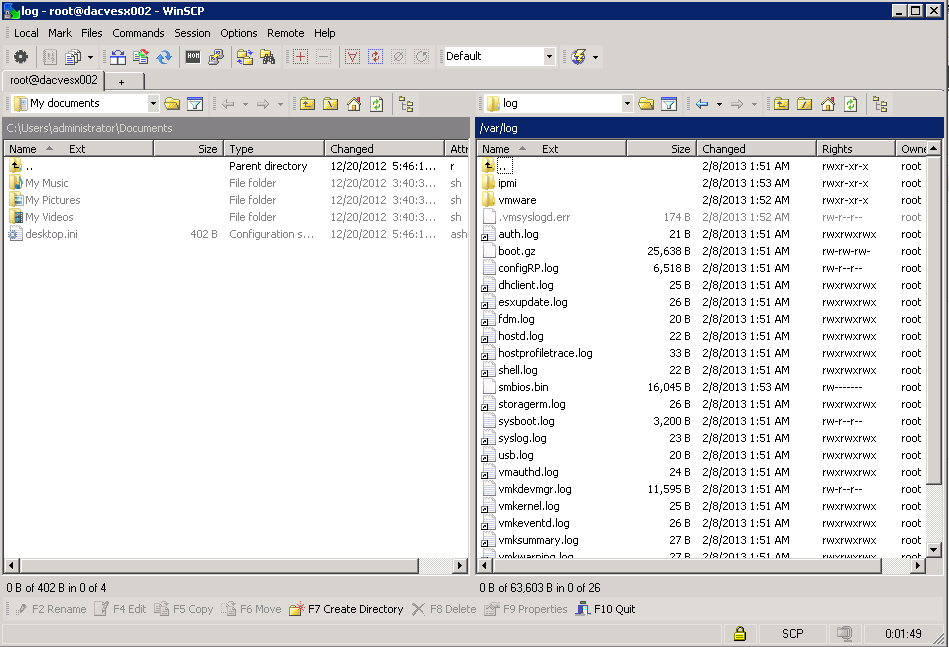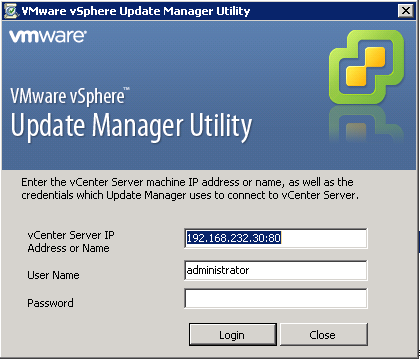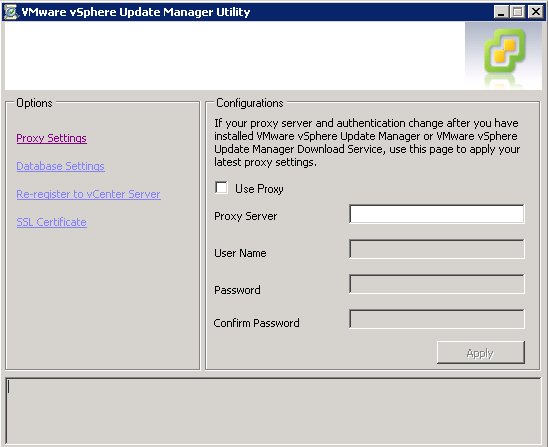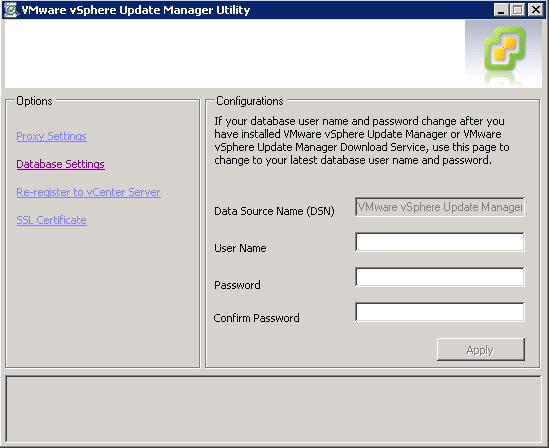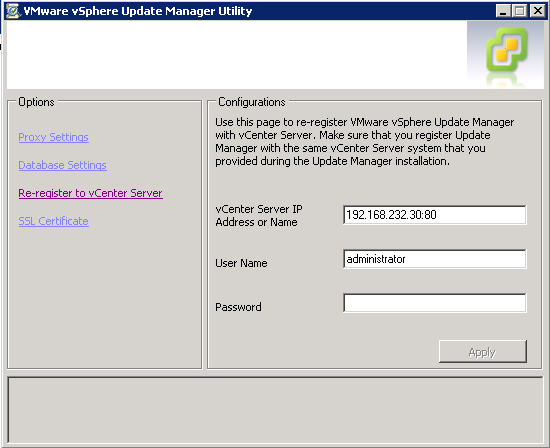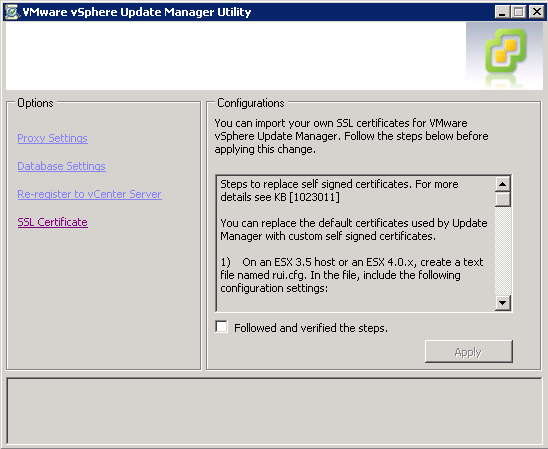Using Logs to Troubleshoot
Logs can help you find out what happened if commands do not have the desired results.
- vCenter Logs
- ESXi Logs
vCenter Log Files and Names
The vCenter Server logs are placed in a different directory on disk depending on vCenter Server version and the deployed platform
vCenter 5 = <drive>:\ProgramData\VMware\VMware VirtualCenter\Logs
vCenter Server logs are grouped by component and purpose
Note: As each log grows, it is rotated over a series of numbered component-nnn.log files. On some platforms, the rotated logs are compressed.
vCenter Server logs can be viewed from
ESXi Log filenames and locations
Tools used to view ESXi Logs
Logs from vCenter Server Components on ESXi 5.0
When an ESXi 5.0 host is managed by vCenter Server 5.0, two components are installed, each with its own logs:
3rd Party Tools
- Putty
- WinSCP
- Click OK to the Key Warning
- You can now see your host and your own file system and view/copy files back and forth
Generating vCenter and ESXi Log Bundles
- Go to Home > Administration > System Logs > Export System Logs