Configure Smart Rebooting
Smart rebooting selectively restarts the virtual appliances and virtual machines in the vApp to maintain start-up dependencies. You can enable and disable smart rebooting of virtual appliances and virtual machines in a vApp after remediation.
A vApp is a pre-built software solution, consisting of one or more virtual machines and applications, which are potentially operated, maintained, monitored, and updated as a unit.
Smart rebooting is enabled by default. If you disable smart rebooting, the virtual appliances and virtual machines are restarted according to their individual remediation requirements, disregarding existing startup dependencies.
Prerequisites
Connect the vSphere Client to a vCenter Server system with which Update Manager is registered, and on the Home page, click Update Manager under Solutions and Applications. If your vCenter Server system is part of a connected group in vCenter Linked Mode, you must specify the Update Manager instance to use, by selecting the name of the corresponding vCenter Server system in the navigation bar.
Procedure
- On the Configuration tab, under Settings, click vApp Settings.
- Deselect Enable smart reboot after remediation to disable smart rebooting.
Remediating vApps
- Enter the VMs and Templates view (Ctrl + Shift + V)
- Highlight the vApp to upgrade
- Click on the Update Manager tab
- Right click within the frame, Attached Baseline Groups, and select Attach
- Select the Upgrade Baseline for your vApp, click Attach
- Click the Remediate button
- Select the Baseline to remediate against
- Select the appropriate virtual machines
- Click Next
- If necessary you may now adjust the schedule settings, task description, and task name. Optionally, if you are remediating against a single Upgrade VMware Tools to Match Host baseline, you may choose to Upgrade VMware Tools on power cycle. Click Next.
- At the Rollback Options screen, you may choose to snapshot the virtual machine before remediation. You may also choose to delete the snapshot after a successful remediation or keep the snapshot for a determined period of time. Enter the snapshot details and if you want to snapshot the memory. Click Next.
- At the Ready to Complete screen, review the scheduled remediation actions, and the click Finish
Link to vApp Information
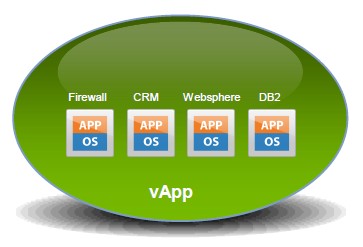
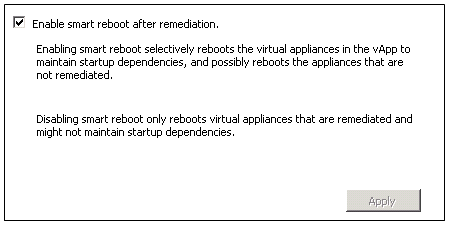


Leave a Reply